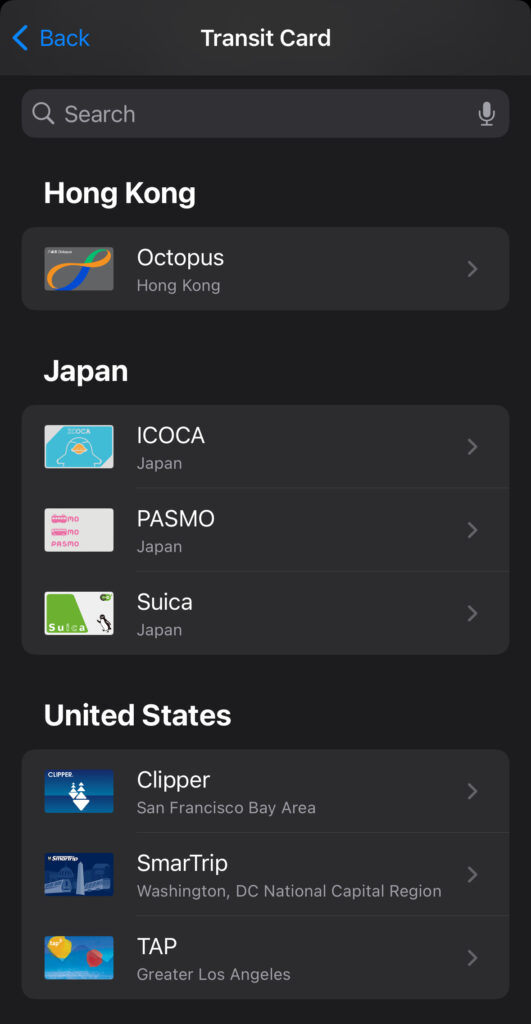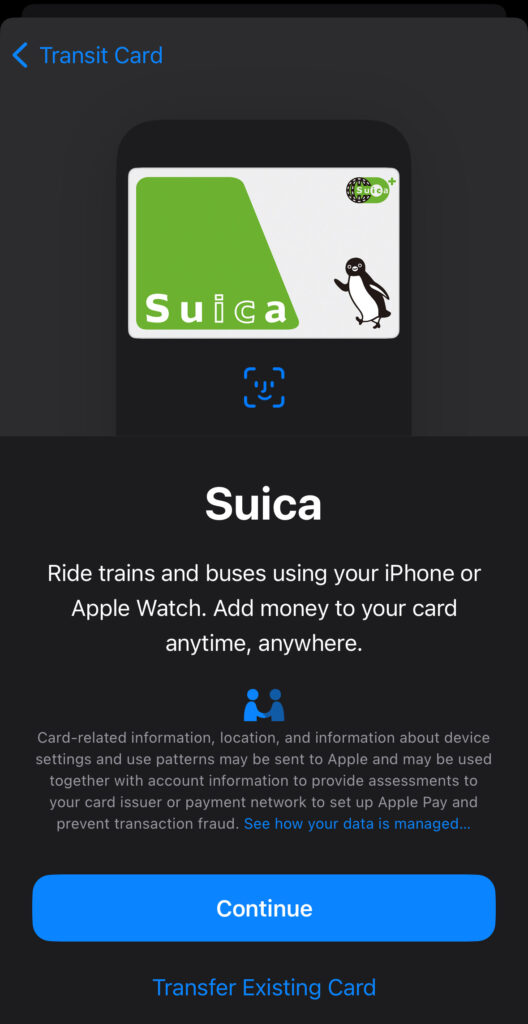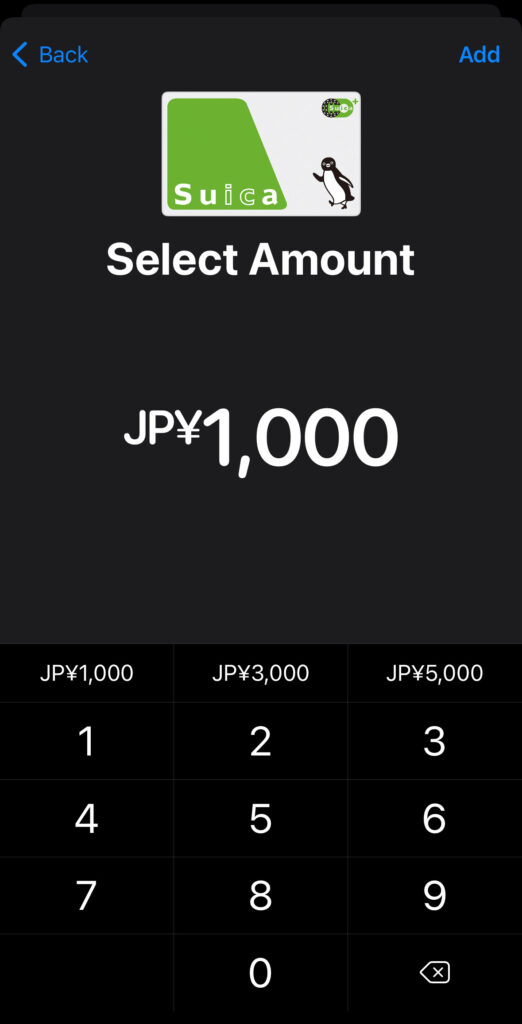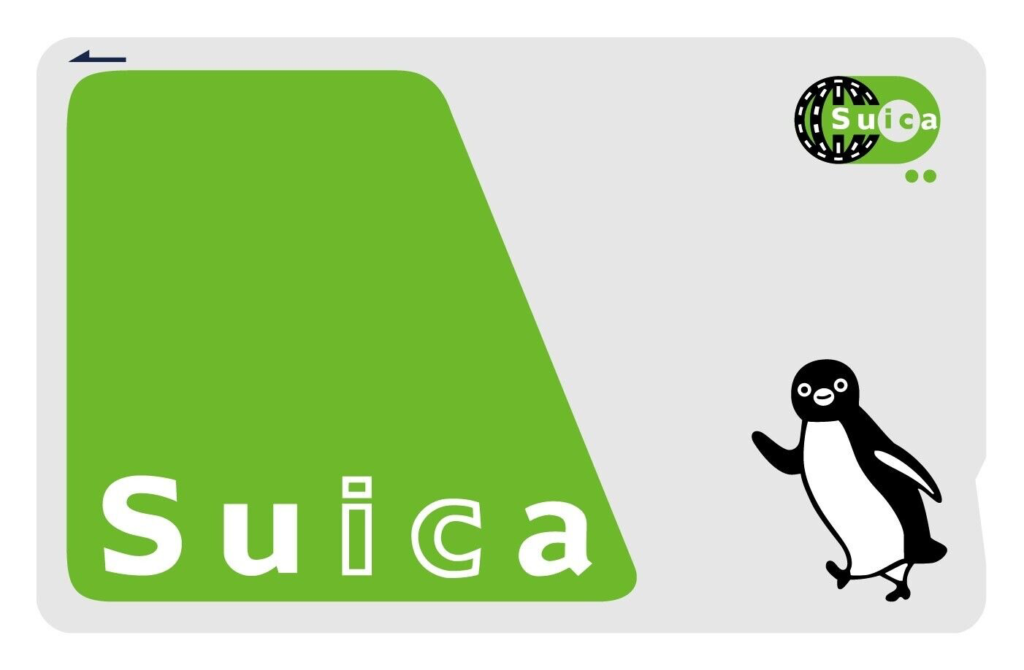
Guide to Adding a Suica Card to Apple Wallet on iPhone
What is a Suica Card?
The Suica card is a rechargeable contactless smart card used for transportation and shopping in Japan. Adding it to your Apple Wallet allows you to use your iPhone or Apple Watch as your Suica card, making it even more convenient.
1. Ensure Your iPhone is Compatible
- You’ll need an iPhone 8 or later, or an Apple Watch Series 3 or later.
- Ensure your iPhone is running the latest version of iOS. Go to Settings > General > Software Update and update to the latest iOS version if available.
2. Set Up Apple Pay
- Open the Wallet app and follow the instructions to add a debit or credit card to Apple Pay.
3. Adding a Suica Card to Apple Wallet
There are two ways to add a Suica card: by creating a new Suica card in Apple Wallet or transferring a physical Suica card to Apple Wallet.
Option 1: Creating a New Suica Card in Apple Wallet
- Open the Wallet app on your iPhone.
- Tap the + button in the top right corner.
- Select Suica from the list of cards.
- Choose an amount to add to your new Suica card. Follow the prompts to complete the purchase using your registered Apple Pay card.
- Your new Suica card will appear in your Apple Wallet, ready for use.
Option 2: Transferring a Physical Suica Card to Apple Wallet
- Open the Wallet app on your iPhone.
- Tap the + button in the top right corner.
- Select Suica from the list of cards.
- Choose Transfer Existing Card.
- Place your physical Suica card on a flat, non-metallic surface.
- Position your iPhone over the card so that it can read the card’s information.
- Follow the on-screen instructions to transfer the balance and any remaining deposit from your physical Suica card to Apple Wallet.
4. Using Suica on iPhone
Once your Suica card is in Apple Wallet:
- For Transit: Simply hold your iPhone near the IC card reader at ticket gates or on buses. You don’t need to unlock your phone.
- For Purchases: Use your Suica card to pay at stores by holding your iPhone near the reader at checkout. You may need to authenticate the payment with Face ID, Touch ID, or a passcode, depending on the amount.
5. Managing Your Suica Card
- Reloading Your Suica Card: In the Wallet app, tap on your Suica card and select “Add Money” to reload using Apple Pay.
- Checking Your Balance: Your balance is displayed directly on the Suica card in your Wallet app.
- Setting a Default Transit Card: If you have multiple cards in Wallet, you can set Suica as the default by going to Settings > Wallet & Apple Pay and selecting Suica under “Express Transit Card.”
Troubleshooting
- Can’t Add Suica?: Ensure that you’re using a compatible iPhone model.
- Suica Not Working at Gates?: Check if the Suica card is set as your default transit card. Ensure that your iPhone’s battery is sufficiently charged.